All
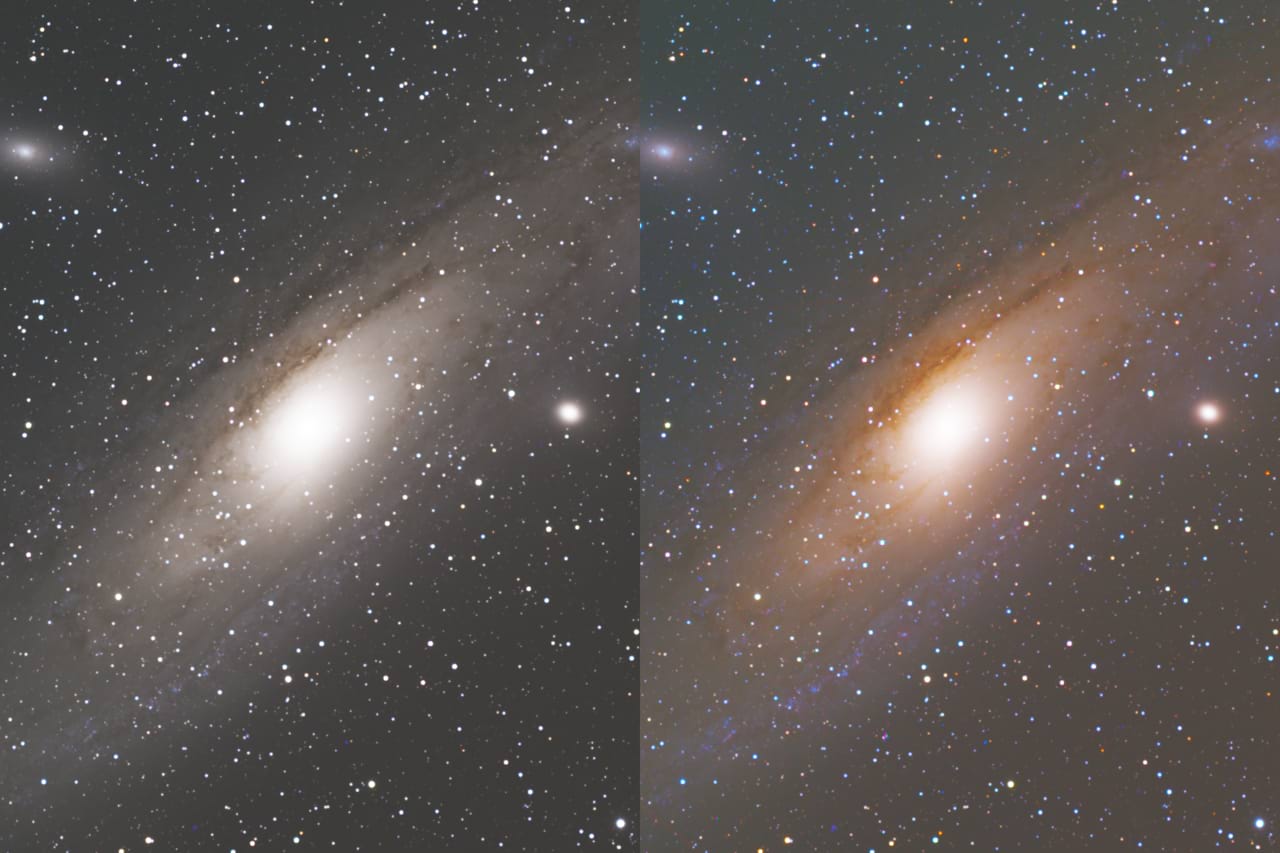
JR Astrophotography Macros v19 (32-bit & 16-bit)
View PDF Readme
View Video Tutorial
Workflow aids for astrophotography editing with over 100 macros including functions such as star size reduction, various tone stretching methods, multi-bandpass sharpening, diffuse glow, mono data colour mapping and more. These macros work equally well for both OSC (one shot colour) and monochrome data setups.
Please note: V14 and future versions will only be compatible with Affinity Photo V2 and above, as they take advantage of functionality not present in V1. The download bundle does however include a ZIP called "Legacy V1 Macros" which contains V13 of the macros that can be installed with Photo V1 (1.10).
- Perform live (non-destructive) tone stretching using Basic, Arcsinh, Structural, Logarithmic and Colour Preserving methods.
- Perform automatic stretching with methods called Neutral, Normalised, Logarithmic and Colour Preserving.
- Star & Background detail separation, for easier independent retouching of object/nebula and star detail.
- Multi-Bandpass Sharpening (an implementation of the popular Absolute Point of Focus sharpening method), which enhances perceptual detail and sharpness in a very pleasing way.
- A variety of composition setups for different data set combinations, e.g. RGB, LRGB, SHO, HOS, HOO, HaOIII, RGB-HSO, HORGB, HORGB-L... the list goes on!
- Monochrome colour mapping for single grayscale data layers.
- Add diffuse glow and brilliance to highlight detail.
- A selection of masked tonal macros for finer control over contrast and brightness enhancement.
- Reduce excessive star detail to promote focus on other deep sky objects.
- Colour range luminosity enhancement to bring out specific detail.
- Add live, non-destructive star and background masks. Easily reduce background luminosity and star luminosity with additional macros that utilise these live masks so you can adjust them non-destructively.
- Various sharpening methods: gaussian subtractive sharpening, gaussian kernel edge-mask sharpening, weighted intensity ('background') sharpening, non-linear sharpening to avoid 'panda eyes' around high contrast star detail.
- RGB luminosity layers: boost channel detail e.g. for red spectrum objects.
- Setup macros for greyscale solar imaging, moon imaging.
- Weighted Luminosity setup, allowing you to manipulate colour separate to brightness (very useful for OSC/broadband data).
See the included PDF for installation instructions and a detailed explanation of how to use the macros.
Free download
JR Photographic Retouching Macros v4
View PDF Readme
A toolkit designed for photographic retouching workflows (but equally usable for any image editing workflow).
Please note: these macros are only compatible with Affinity Photo V2 and above, as they take advantage of functionality not present in V1. You will receive an "Unexpected Macros Format" error message if you try and install the .afmacros files into V1.
It includes workflow aids such as a set of luminosity masked curves adjustments, automatic painting layer set ups, shadow contrast enhancement, local contrast and texture enhancement, various matte looks, dust spot highlighting for subsequent retouching, landscape and sky tonal separation and more.
Version 4 introduces a variety of texture/structure enhancement macros, some additional "look" based macros (e.g. Faded Matte Effect, Subtle Contouring) and a new print-friendly format for the readme PDF (finally!).
Please see the included PDF for installation instructions and a detailed explanation of each macro.
Free download

JR HDR Tone Mapping Macros v4
View PDF Readme
View Video Tutorial
Fast, non-destructive macros that apply natural-looking tone mapping to your HDR images using procedural functions. Version 4 completely revamps the approach of these macros, providing a huge range of implementations (currently twenty) and giving the user much more flexibility.
Please note: these macros are designed for use in a 32-bit per channel pixel format, e.g. with HDR merged documents from bracketed exposures, 32-bit 3D renders (OpenEXR, Radiance HDR) or single RAW exposures developed to 32-bit via the option in the Develop Assistant. If you try and use these macros on bounded pixel formats (16-bit and 8-bit) you may see odd results. The transforms are designed to map out-of-bound HDR values to standard dynamic range.
- Completely non-destructive tone mapping, applied as a group that you can simply show or hide. Easily change the base exposure or add more adjustments to control the tone mapping effect.
- Instant application: no delay required before the tone mapping can be applied. Run the macro and see your tone mapped result straight away.
- Natural result: compared to Affinity Photo's Tone Mapping Persona, these macros will present a result that is more natural and closer to how the human eye would have perceived the scene.
- Seamless 360 tone mapping: these macros are a great solution for 360 imagery! Tone mapping via the Tone Mapping Persona will leave you with a visible seam because the process is not seam-aware. These macros however will let you tone map 360 imagery with no seam when the image is projected.
See the included PDF for installation instructions and a detailed explanation of how to use the macros.
Free Download

JR Sharpening Macros v3
View PDF Readme
Adds several non-destructive implementations of sharpening methods, including multi-bandpass sharpening, local contrast enhancement, gaussian mask sharpening, bilateral sharpening and more.
Please note: V3 and future versions will only be compatible with Affinity Photo V2 and above, as they take advantage of functionality not present in V1. The download bundle does however include a ZIP called "Legacy V1 Macros" which contains V2 of the macros that can be installed with Photo V1 (1.10).
Provides much more flexibility compared to Affinity Photo's standard naive methods of sharpening (Unsharp Mask, Clarity, High Pass). Multi-bandpass sharpening, for example, provides smooth detail enhancement without over-sharpening noise and whilst minimising halo artefacts. The various kernel mask methods focus on enhancing edge detail and are very useful for soft imagery that may need more selective sharpening, such as wildlife photography.
Experimentation is encouraged with these sharpening macros: there is no one solution for sharpening that fits all imagery!
See the included PDF for installation instructions and a detailed explanation of how to use the Sharpening macros.
Free download

JR Artistic Effects v1
View PDF Readme
A set of high quality, non-destructive artistic filter effects primarily designed for architecture workflows. Both RGB and CMYK categories are supplied (with adaptations for CMYK's different blending).
All effects render live in your document stack: no layer merging/flattening required! You can configure each effect to your liking whilst still being able to edit layer content below the effect group.
The artistic effects include:
- Procedural Paper texture
- Watercolour Rendering (three variants)
- Rough & Smooth Charcoal Rendering
- Pencil Sketch Rendering
- 1-bit Scanned Drawing effect
- Procedural Hatching & Textured (masked) Hatching
- Procedural Lines (configurable direction)
- Procedural Square Grid (black and white variants)
- Textured Sketch Rendering, with additional Hatching
- Textured Grunge Sketch
- Wood Grain Texture
See the included PDF for installation instructions.
Free Download

JR Watercolour Textures v1
View PDF Readme
This asset pack, compatible with all Affinity apps, contains a set of watercolour splash, drip and paper textures.
These assets can easily be dragged onto a document to add some artistic style to plan diagrams, elevation renderings and more.
Each asset comes with at least one nested layer to quickly control the blending: this will typically be a Tone or Hue & Saturation layer, where you can quickly change brightness, contrast and colour of the texture.
The pack contains:
- 47 watercolour "splash" textures
- 4 watercolour "drip" textures
- 23 watercolour paper textures (with pre-applied blending)
See the included PDF for installation instructions.
Free Download
JR Wildlife & Nature Example Documents 01
View PDF Readme
This is a set of example .afphoto documents to demonstrate non-destructive editing workflows in Affinity Photo.
- Please note that you will require Affinity Photo 2.2.0 or later (updates for V2 are free, so users do not need to be financially restricted to a previous version).
- Each document will allow you to fully explore the non-destructive layer stack—you can hide, show and manipulate layers and see how they all contribute to the final result.
- I hope they give you some practical ideas about how to approach your own editing within Affinity Photo!
See the included PDF for installation instructions.
Free Download


JR Render Post Production Macros v3
View PDF Readme
This macro pack contains various tools for 3D and 2D render post production workflows.
Such tools include using any layer non-destructively as a mask (allowing for externally linked alpha/mask passes), using normal map passes to relight scenes, structure and local contrast enhancement, black level remapping and manipulation for ‘matte’ looks, light diffusion and bloom effects, HDR tone mapping and more.
Many of the macros are intentionally non-destructive, preventing the need to continually merge layers—this is especially useful for complex documents as it maintains smaller file sizes and allows for changes to be made quickly to underlying layers.
See the included PDF for installation instructions and a detailed explanation of how to use the Render Post Production macros.
Free download

JR Filter Gallery Macros v4
View PDF Readme
Adds a roster of completely non-destructive filter effects (no layer merging/flattening required) along with several destructive filters, similar to what you may find within ‘Filter Galleries’ from other image editing software. Includes effects such as:
- Sketch & Hatching
- Rough Pastel, Smooth Charcoal and Rough Charcoal
- Pencil Sketch, Line Sketch and Rough Sketch
- Watercolour and painting effects
- Toon effect, Crosshatch, Random Lines, Vertical Shutter effect
- Duotone and Sepia effects
- LAB Gold Punch effect
- Technicolor 2-strip and 3-strip
- Bloom & Diffuse Glow
- Chromatic Aberration simulation
- Duo-tone Poster effect and Dual-Tone Threshold
- Day To Night
- Faded Matte and Moody Matte looks
- Procedural light effects and light leaks
- Plus more...
See the included PDF for installation instructions and a detailed explanation of how to use the Filter Gallery macros.
Free download

JR Trim Macros v1
View PDF Readme
These macros are designed to emulate the Trim functionality found in Photoshop and other image editing software, but they also take the feature further and provide several different options including non-destructive white background removal.
- The Trim function is offered with macro variants that use 1%, 2%, 5% and 10% tolerance when sampling the top left corner of the image.
- Additionally, I have also provided Remove White Background functions, available in both a live and non-destructive implementation, and in a destructive variant that also trims excess space around the remaining image data. These will generally be more effective at removing white background detail, and will do so in a non-contiguous fashion.
See the included PDF for installation instructions and a detailed explanation of how to apply the AgX macros.
Free download

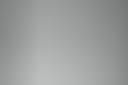
JR Blender AgX Transform Macros
View PDF Readme
Instantly apply Troy Sobotka's AgX transform to your linear OpenEXR/Radiance HDR renders in Affinity Photo non-destructively.
- Emulates the AgX view transform (Base or Log).
- These macros are intended for HDR documents (OpenEXR, Radiance HDR). When saving to these formats, Blender writes out linear scene-referred values, so you do not get the AgX transform applied.
- Applying the AgX transform in Affinity Photo is possible but complicated, and involves installing OpenColorIO configuration files then using a combination of the OCIO and LUT adjustments.
- Instead, these macros can be added to a fresh install of Affinity Photo—no other dependencies like OpenColorIO—and you can apply the AgX transform non-destructively.
See the included PDF for installation instructions and a detailed explanation of how to apply the AgX macros.
Free download


JR Blender Filmic Transform Macros
View PDF Readme
See video tutorial (YouTube)
Instantly apply the Filmic view transform and looks to your linear OpenEXR/Radiance HDR renders in Affinity Photo non-destructively.
- Emulates the Filmic view transform and looks (e.g. Very High Contrast, Low Contrast) that you can apply in Blender.
- These macros are intended for HDR documents (OpenEXR, Radiance HDR). When saving to these formats, Blender writes out linear scene-referred values, so you do not get the Filmic view transform and looks applied.
- Applying the Filmic view transform and looks in Affinity Photo is possible but complicated, and involves copying the Blender OpenColorIO configuration files and pointing Affinity Photo to them.
- Instead, these macros can be added to a fresh install of Affinity Photo—no other dependencies like OpenColorIO—and you can apply the Filmic look you want non-destructively.
- If you want, just apply the Filmic Log transform—no look—and shape the tones yourself using Affinity Photo's adjustment layers.
- For convenience, move between different colour spaces non-destructively (Rec.709, Rec.2020, ROMM RGB, ACES CG, DCI-P3). Profiles are included in the macro file so are portable—no dependencies.
See the included PDF for installation instructions and a detailed explanation of how to apply the Filmic macros.
Free download
JR Architecture & Landscape LUTs
View PDF Readme
LUTs (look up tables) designed for architecture and landscape editing workflows (both photographic and 3D). They install directly into Affinity Photo and can be applied non-destructively to quickly change the look and feel of your images.
- 30 unique LUTs that you can quickly toggle between using Affinity Photo's LUT preset list on the Adjustment panel.
- Supplied in .afluts file format for quick and easy import.
- High precision, ensuring minimal banding.
- Once applied, the opacity of the LUT adjustment can be changed to control the overall contribution of the look.
- Looks include Day To Night 01, Baltic Sea, Faded Mist, Velvet Sunset, Golden Brown and more.
See the included PDF for installation instructions.
Free download
JR Architecture Patterns
View PDF Readme
An asset pack containing a variety of seamless pattern textures that are saved as Pattern Layers.
- Pattern Layers repeat infinitely across the bounds of the document, and can be masked to specific areas. They can also be loaded as bitmap fills when using the Vector Flood Fill tool in Affinity Designer. Please see the Vector Flood Fill with Bitmap Patterns video tutorial for more information on this technique.
- When added to a document, each pattern layer comes with at least one nested layer to quickly control the blending: this will typically be a Tone layer, where you can quickly change brightness and contrast of the pattern.
- Please note: these assets require at least version 1.10 of the Affinity apps (although at least V2 is recommended). The Vector Flood Fill Tool is only available in Affinity Designer 2.1.0 or higher (the tool is also available in Affinity Publisher 2.1.0 via StudioLink).
See the included PDF for installation instructions.
Free Download

JR 8K Skies #01
View PDF Readme
An asset pack of 108 high resolution, high quality sky images for sky replacement and compositing workflows.
- All skies are 8000x6000px (landscape) or 6000x8000px (portrait) resolution, making them ideal for high resolution 40-50 megapixel documents.
- Lossless compression encoding to ensure maximum quality: no lossy JPEGs here, which means minimal banding and no compression artefacting if you need to push the images tonally.
- Presented as an Affinity asset pack: easy to install and use, just click-drag the desired sky onto your document to place it.
- When placed, each sky has nested layers that you can enable to help blending and add non-destructive creative effects: tonal matching, long exposure simulation, cloud structure enhancement and more.
See the included PDF for installation instructions.
Free Download


JR LAB Macros
View PDF Readme
Provides a number of non-destructive macros that use the LAB colour model for powerful tone and colour manipulations. They can be applied in any colour format (RGB, CMYK or LAB) as Affinity Photo supports colour model switching without requiring a document conversion.
- Gold Punch, Red Gold Matte, Earthy Red, Cinematic Blue and other colour enhancement effects.
- A Opponent and B Opponent channel mixing.
- Use A Opponent and B Opponent channels to enhance luminosity.
- Lightness contrast curve.
- Darken scene, Tropical Tones and other colour grading options.
See the included PDF for installation instructions and a detailed explanation of how to use the LAB macros.
Free download

JR Matting & Keying Macros v2
View PDF Readme
Quickly apply non-destructive matting and keying functions to your imagery, including chroma keying, alpha matte adjustments and alpha inpainting.
- Non-destructively multiply or divide alpha channel information.
- Easily use any layer non-destructively as a mask (without having to use Rasterise to Mask). This allows you to maintain external file links, for example with alpha render passes that might be TIFFs, PNGs or JPEGs.
- Quickly extract white backgrounds from images. This can be used as part of a batch job to speed up background extraction tasks.
- Chroma keying (e.g. green screen key) with configurable tolerance, matte spill and antialiasing.
- Rasterise and inpaint alpha information, e.g. filling out empty areas after straightening a photograph's horizon.
- Fine tune, clamp and smooth alpha matting on a mask or a layer's alpha channel.
- Luma keying with configurable tolerance, good for blending composite effect layers.
See the included PDF for installation instructions and a detailed explanation of how to use the Matting & Keying macros.
Free download

JR Channels Macros
View PDF Readme
Contains functions for channel manipulation, including creating greyscale pixel layers from colour information and separating the channels into additive layers. Here are just some of the functions:
- Isolate RGB channels for retouching and blending on separate red, green and blue pixel layers.
- Luminosity masking setup.
- Output RGB channels to greyscale layers for blending (e.g. luminosity).
- Quick channel swapping for infrared photography.
- LAB 50:50 mix (whilst staying in RGB/CMYK) for interesting tonal effects.
- Linearised RGB channels as layers for blending.
- Intensity and Luminance gradient maps.
- Min/Max greyscale blending for masking and blending.
- Channel Packing for game development (packs Red/Green/Blue-named layers into Background layer).
See the included PDF for installation instructions and a detailed explanation of how to use the Channels macros.
Free download

JR Shortcuts (v2.1)
View PDF Readme
Shortcuts to speed up and enrich workflows for a variety of users—particularly compositing and architecture workflows. Include shortcuts for:
- Immediately clipping the next layer inside a parent layer e.g. quickly clipping an adjustment inside a pixel layer to isolate its effect.
- Toggling a transparent document background, flattening your document, rasterising and trimming layers, converting layers to masks, adding non-destructive vector fill layers, adding full/empty masks, hiding/showing/locking/unlocking layers.
- Adding common adjustments and live filters for compositing workflows (e.g. tonal matching) such as Brightness/Contrast, Exposure, Channel Mixer, White Balance, Selective Colour, Gaussian Blur, Motion Blur, Live Perspective, Lighting, Add Noise, Clarity, High Pass, Unsharp Mask.
- Rotating and flipping layers, selecting sampled colours, selecting transparent pixels, saving selections.
- Toggling additional functionality like Macro, Library, Assets and Scope panels.
See the included PDF for installation instructions and a table of all the custom shortcuts.
Free download
Enhancing Low Light Imagery Practice Files
View PDF Readme
Get the two practice RAW files used in my video tutorial 'Enhancing Low Light Imagery Tips & Techniques' for Affinity Photo, which can be viewed on YouTube.
- Includes two source RAW files (Sony ARW) ready to be developed in Affinity Photo. They are the same files used in the tutorial video so you can easily follow along.
- As an optional download (for file size reasons), you can also open and explore the completed Affinity Photo document files complete with non-destructive layer stacks.
- Demonstrates how you can utilise a non-destructive workflow from beginning to end, including retouching on a separate pixel layer to avoid modifying the original image.
- Also included are preview JPEGs of the final edits. These are just for reference, since they have been resampled and compressed.
See the included PDF for installation instructions.
Free Download
JR Astrophotography Example Documents
View PDF Readme
This is a set of example .afphoto documents to demonstrate various astrophotography editing workflows in Affinity Photo.
Please note that you will require Affinity Photo V2 or later.
Each document will allow you to fully explore the non-destructive layer stack—you can hide, show and manipulate layers and see how they all contribute to the final result.
These documents illustrate the most ideal editing workflows, taking advantage of Affinity Photo’s expanded toolset that can be used for 32-bit linear colour spaces: there is no need to flatten and convert to 16-bit in order to use a further range of adjustments, tools and filters.
I hope they give you some practical ideas about how to approach your own astrophotography editing within Affinity Photo!
All documents have colour-coded layers to help visually identify the layer structure. The colour code key is provided in the readme PDF.
Free Download
Pleiades M45 Practice Files
View PDF Readme
Practice files for stacked deep sky astrophotography post-processing. This is Pleiades (M45), obtained using a OSC (one shot colour) telescope setup.
- Includes source data as calibrated FIT files, which can be stacked in your software of choice (e.g. Affinity Photo, DeepSkyStacker, PixInsight).
- An Affinity Photo document file is also included, which features my complete non-destructive edit of the stacked data. The layer stack is well-organised and labelled so you can easily follow each step of the editing process.
See the included PDF for installation instructions.
Free Download
Triangulum Galaxy M33 Practice Files
View PDF Readme
Practice files for stacked deep sky astrophotography post-processing. This is the Triangulum Galaxy (M33), obtained using a monochrome LRGB filter setup.
- Includes source data as calibrated FIT files, which can be stacked in your software of choice (e.g. Affinity Photo, DeepSkyStacker, PixInsight).
- An Affinity Photo document file is also included, which features my complete non-destructive edit of the stacked data. The layer stack is well-organised and labelled so you can easily follow each step of the editing process.
See the included PDF for installation instructions.
Free Download
Orion Nebula M42 Practice Files
View PDF Readme
Practice files for stacked deep sky astrophotography post-processing. This is the Orion Nebula (M42), obtained using a monochrome Ha and OIII filter setup.
- Includes source data as calibrated FIT files, which can be stacked in your software of choice (e.g. Affinity Photo, DeepSkyStacker, PixInsight).
- An Affinity Photo document file is also included, which features my complete non-destructive edit of the stacked data. The layer stack is well-organised and labelled so you can easily follow each step of the editing process.
See the included PDF for installation instructions.
Free Download

JR Background Skies for Blender V1.2
View PDF Readme
View Video Tutorial
View on Blender Market
Enhance your Blender scenes with over 300 high resolution background skies.
- Formatted for use with Blender's Asset Browser. Bonus assets are included such as moon and sun backgrounds and blend fog for hiding the horizon line.
- The source images have been developed from RAW data using a linear 32-bit HDR workflow and exported to half-float linear OpenEXR, which means they work well with blender’s linear compositing workflow as they provide a ‘true’ dynamic range (compared to gamma encoded JPEGs and other image formats). The resulting skies look dynamic and powerful.
- Each background sky asset has a Geometry Nodes modifier that translates it based on a selected camera. This makes it easy to move your camera around the scene whilst keeping the sky in view—and more importantly, in the correct perspective—at all times.
- The images are from a mix of cameras, but the minimum width or height is 5000px and the maximum is 8000px—plenty of resolution to work with for high quality renders.
- Each background sky object comes with its own unique material, which lets you quickly adjust settings such as emission gamma, strength and saturation.
See the included PDF for installation instructions and a detailed explanation of how to use the assets.
Purchase (£9.99 exc. VAT/tax)
JR Abstract Clouds for Blender V2
View PDF Readme
View on Blender Market
Populate your Blender scenes with 50 high resolution, high quality abstract cloud volumes.
- Formatted for use with Blender's Asset Browser.
- I wanted volumes that stand up to scrutiny when rendered up close and at high resolutions (e.g. 4000-5000px in width or height), so they are designed for this purpose.
- Each abstract cloud comes with its own unique material, which lets you quickly adjust typical settings such as volume colour, density and anisotropy without having to go into the Shader Editor (typically via the Shading workspace).
- Compatible with Cycles and Eevee (using modifications to default render settings).
See the included PDF for installation instructions and a detailed explanation of how to use the assets.
Purchase (£4.99 exc. VAT/tax)


JR Explosion Clouds for Blender
View PDF Readme
View on Blender Market
Populate your Blender scenes with 25 high resolution explosion cloud volumes (still image renders only, no animations).
- Formatted for use with Blender's Asset Browser.
- Each explosion cloud comes with its own unique material, which lets you quickly adjust typical settings such as volume colour, density and anisotropy without having to go into the Shader Editor.
- Quickly adjusting the volume settings means you can easily change the colour, so you're not stuck with just explosion and fire representations: you can put these into abstract and sci-fi scenes as well.
See the included PDF for installation instructions and a detailed explanation of how to use the assets.
Purchase (£3.99 exc. VAT/tax)


JR Cloudscapes for Blender
View PDF Readme
Procedural cloud volumes that provide realistic-looking cloud formations.
- Formatted for use with Blender's Asset Browser.
- Nice interaction with light sources, causing them to diffuse (e.g. Blender’s Nishita sky in the world shader).
- Each cloudscape object comes with its own unique material, which lets you quickly adjust typical settings such as cloud position, scale, density and more.
- Please note: these volumes are large, and depending on your default view and renderer settings you may not be able to visualise them correctly. See the Further Instructions & Troubleshooting section in the PDF readme for more information. The downloadable example scenes will also be using adapted settings for correct rendering which you can copy.
See the included PDF for installation instructions and a detailed explanation of how to use the assets.
Free download
JR Startup Scenes for Blender
View PDF Readme
These startup scenes are a collection of the modified settings I typically use when creating and rendering scenes in blender.
- Optimised clip end viewport and camera settings for larger objects such as terrains and volumetrics.
- Higher resolution render settings, 16-bit TIFF output.
- Assets workspace available by default.
- Optimised volume rendering settings for faster rendering with complex volumetrics.
- Render Passes included by default: Mist, Normal, Direct and Indirect volume, Emission, Environment and Ambient Occlusion. I use all of these regularly when doing render post-production in Affinity Photo.
- Depth of Field Marker added by default and linked to the camera for easy depth of field control (just move the marker around).
- When using the Nishita Sun Lighting startup file, the World shader is set up to use the Nishita lighting model with some adjusted values: higher sun elevation, increased Ozone layer strength, and reduced Background strength so the lighting is more suitable for the default scene exposure.
- Plus more changes (documented in PDF readme).
Free download
Filters/Adjustments

JR Sharpening Macros v3
View PDF Readme
Adds several non-destructive implementations of sharpening methods, including multi-bandpass sharpening, local contrast enhancement, gaussian mask sharpening, bilateral sharpening and more.
Please note: V3 and future versions will only be compatible with Affinity Photo V2 and above, as they take advantage of functionality not present in V1. The download bundle does however include a ZIP called "Legacy V1 Macros" which contains V2 of the macros that can be installed with Photo V1 (1.10).
Provides much more flexibility compared to Affinity Photo's standard naive methods of sharpening (Unsharp Mask, Clarity, High Pass). Multi-bandpass sharpening, for example, provides smooth detail enhancement without over-sharpening noise and whilst minimising halo artefacts. The various kernel mask methods focus on enhancing edge detail and are very useful for soft imagery that may need more selective sharpening, such as wildlife photography.
Experimentation is encouraged with these sharpening macros: there is no one solution for sharpening that fits all imagery!
See the included PDF for installation instructions and a detailed explanation of how to use the Sharpening macros.
Free download

JR Artistic Effects v1
View PDF Readme
A set of high quality, non-destructive artistic filter effects primarily designed for architecture workflows. Both RGB and CMYK categories are supplied (with adaptations for CMYK's different blending).
All effects render live in your document stack: no layer merging/flattening required! You can configure each effect to your liking whilst still being able to edit layer content below the effect group.
The artistic effects include:
- Procedural Paper texture
- Watercolour Rendering (three variants)
- Rough & Smooth Charcoal Rendering
- Pencil Sketch Rendering
- 1-bit Scanned Drawing effect
- Procedural Hatching & Textured (masked) Hatching
- Procedural Lines (configurable direction)
- Procedural Square Grid (black and white variants)
- Textured Sketch Rendering, with additional Hatching
- Textured Grunge Sketch
- Wood Grain Texture
See the included PDF for installation instructions.
Please note there is a small charge for these due to the file size and file hosting restrictions (several high quality paper textures are used in some of the macros).
Free Download


JR LAB Macros
View PDF Readme
Provides a number of non-destructive macros that use the LAB colour model for powerful tone and colour manipulations. They can be applied in any colour format (RGB, CMYK or LAB) as Affinity Photo supports colour model switching without requiring a document conversion.
- Gold Punch, Red Gold Matte, Earthy Red, Cinematic Blue and other colour enhancement effects.
- A Opponent and B Opponent channel mixing.
- Use A Opponent and B Opponent channels to enhance luminosity.
- Lightness contrast curve.
- Darken scene, Tropical Tones and other colour grading options.
See the included PDF for installation instructions and a detailed explanation of how to use the LAB macros.
Free download
JR Architecture & Landscape LUTs
View PDF Readme
LUTs (look up tables) designed for architecture and landscape editing workflows (both photographic and 3D). They install directly into Affinity Photo and can be applied non-destructively to quickly change the look and feel of your images.
- 30 unique LUTs that you can quickly toggle between using Affinity Photo's LUT preset list on the Adjustment panel.
- Supplied in .afluts file format for quick and easy import.
- High precision, ensuring minimal banding.
- Once applied, the opacity of the LUT adjustment can be changed to control the overall contribution of the look.
- Looks include Day To Night 01, Baltic Sea, Faded Mist, Velvet Sunset, Golden Brown and more.
See the included PDF for installation instructions.
Free download

JR Filter Gallery Macros v4
View PDF Readme
Adds a roster of completely non-destructive filter effects (no layer merging/flattening required) along with several destructive filters, similar to what you may find within ‘Filter Galleries’ from other image editing software. Includes effects such as:
- Sketch & Hatching
- Rough Pastel, Smooth Charcoal and Rough Charcoal
- Pencil Sketch, Line Sketch and Rough Sketch
- Watercolour and painting effects
- Toon effect, Crosshatch, Random Lines, Vertical Shutter effect
- Duotone and Sepia effects
- LAB Gold Punch effect
- Technicolor 2-strip and 3-strip
- Bloom & Diffuse Glow
- Chromatic Aberration simulation
- Duo-tone Poster effect and Dual-Tone Threshold
- Day To Night
- Faded Matte and Moody Matte looks
- Procedural light effects and light leaks
- Plus more...
See the included PDF for installation instructions and a detailed explanation of how to use the Filter Gallery macros.
Free download
Workflow Enhancements
JR Photographic Retouching Macros v4
View PDF Readme
A toolkit designed for photographic retouching workflows (but equally usable for any image editing workflow).
Please note: these macros are only compatible with Affinity Photo V2 and above, as they take advantage of functionality not present in V1. You will receive an "Unexpected Format" error message if you try and install the .afmacros files into V1.
It includes workflow aids such as a set of luminosity masked curves adjustments, automatic painting layer set ups, shadow contrast enhancement, local contrast and texture enhancement, various matte looks, dust spot highlighting for subsequent retouching, landscape and sky tonal separation and more.
Version 4 introduces a variety of texture/structure enhancement macros, some additional "look" based macros (e.g. Faded Matte Effect, Subtle Contouring) and a new print-friendly format for the readme PDF (finally!).
Please see the included PDF for installation instructions and a detailed explanation of each macro.
Free download


JR Render Post Production Macros v3
View PDF Readme
This macro pack contains various tools for 3D and 2D render post production workflows.
Such tools include using any layer non-destructively as a mask (allowing for externally linked alpha/mask passes), using normal map passes to relight scenes, structure and local contrast enhancement, black level remapping and manipulation for ‘matte’ looks, light diffusion and bloom effects, HDR tone mapping and more.
Many of the macros are intentionally non-destructive, preventing the need to continually merge layers—this is especially useful for complex documents as it maintains smaller file sizes and allows for changes to be made quickly to underlying layers.
See the included PDF for installation instructions and a detailed explanation of how to use the Render Post Production macros.
Free download

JR Matting & Keying Macros v2
View PDF Readme
Quickly apply non-destructive matting and keying functions to your imagery, including chroma keying, alpha matte adjustments and alpha inpainting.
- Non-destructively multiply or divide alpha channel information.
- Easily use any layer non-destructively as a mask (without having to use Rasterise to Mask). This allows you to maintain external file links, for example with alpha render passes that might be TIFFs, PNGs or JPEGs.
- Quickly extract white backgrounds from images. This can be used as part of a batch job to speed up background extraction tasks.
- Chroma keying (e.g. green screen key) with configurable tolerance, matte spill and antialiasing.
- Rasterise and inpaint alpha information, e.g. filling out empty areas after straightening a photograph's horizon.
- Fine tune, clamp and smooth alpha matting on a mask or a layer's alpha channel.
- Luma keying with configurable tolerance, good for blending composite effect layers.
See the included PDF for installation instructions and a detailed explanation of how to use the Matting & Keying macros.
Free download

JR Channels Macros
View PDF Readme
Contains functions for channel manipulation, including creating greyscale pixel layers from colour information and separating the channels into additive layers. Here are just some of the functions:
- Isolate RGB channels for retouching and blending on separate red, green and blue pixel layers.
- Luminosity masking setup.
- Output RGB channels to greyscale layers for blending (e.g. luminosity).
- Quick channel swapping for infrared photography.
- LAB 50:50 mix (whilst staying in RGB/CMYK) for interesting tonal effects.
- Linearised RGB channels as layers for blending.
- Intensity and Luminance gradient maps.
- Min/Max greyscale blending for masking and blending.
- Channel Packing for game development (packs Red/Green/Blue-named layers into Background layer).
See the included PDF for installation instructions and a detailed explanation of how to use the Channels macros.
Free download

JR Shortcuts
View PDF Readme
Shortcuts to speed up and enrich workflows for a variety of users—particularly compositing and architecture workflows. Include shortcuts for:
- Immediately clipping the next layer inside a parent layer e.g. quickly clipping an adjustment inside a pixel layer to isolate its effect.
- Toggling a transparent document background, flattening your document, rasterising and trimming layers, converting layers to masks, adding non-destructive vector fill layers, adding full/empty masks, hiding/showing/locking/unlocking layers.
- Adding common adjustments and live filters for compositing workflows (e.g. tonal matching) such as Brightness/Contrast, Exposure, Channel Mixer, White Balance, Selective Colour, Gaussian Blur, Motion Blur, Live Perspective, Lighting, Add Noise, Clarity, High Pass, Unsharp Mask.
- Rotating and flipping layers, selecting sampled colours, selecting transparent pixels, saving selections.
- Toggling additional functionality like Macro, Library, Assets and Scope panels.
See the included PDF for installation instructions and a table of all the custom shortcuts.
Free download

JR Trim Macros v1
View PDF Readme
These macros are designed to emulate the Trim functionality found in Photoshop and other image editing software, but they also take the feature further and provide several different options including non-destructive white background removal.
- The Trim function is offered with macro variants that use 1%, 2%, 5% and 10% tolerance when sampling the top left corner of the image.
- Additionally, I have also provided Remove White Background functions, available in both a live and non-destructive implementation, and in a destructive variant that also trims excess space around the remaining image data. These will generally be more effective at removing white background detail, and will do so in a non-contiguous fashion.
See the included PDF for installation instructions and a detailed explanation of how to apply the AgX macros.
Free download



















































